Stellar Repair for Exchange Review
Being an Exchange Admin myself, I tend to have nightmares of Exchange Server not booting due to a hardware or operating system failure, ransomware attack, databases get corrupted, and backup failure. Even the slightest thought of these things takes away my sleep. I would not want such things to happen to anyone.
You must be wondering why I am so concerned about such things when I can easily install a new Exchange Server and attach the database to the system and continue working. It is not that easy as it looks. There are a lot of things that need to be considered, such as the ability to create a recovery database and recover from there. But this would take a considerate amount of time and administrative effort, and not counting the fact that you will be racing against all odds to recover the service since businesses extremely depend on their email service. Also, the fact that the EDB file is a Microsoft’s proprietary format and you cannot just open it with any application.
The other thing is that built-in applications, such as ESEUTIL, will only help you with minor corruption issues with the database. If your database is damaged, then the only way to solve the problem is by restoring from the last working backup. This means that you will lose all the data from the last backup till the time of the issue. If the backup has also failed, then you might have more problems on your plate than you can imagine.
The above solutions might work but they come at a cost, which is time and resources. In these times, time is money. The business cannot wait 8 hours to see if the Exchange Server will resurrect from the dead. So, apart from praying to the Exchange Server to boot and the databases to mount, one could make use of a third-party Exchange database recovery software to assist in such cases and ease the pain. To be honest, I am a hardcore native user and was a bit reluctant to use third-party applications. However, after trying out Stellar Repair for Exchange, I have changed my mind about third-party applications. This application helps me save a lot of time and sleepless nights.
Let’s take a detailed look at Stellar Repair for Exchange.
Installation of the Software
The software is easy to install as the application’s installation file is only of 23 MB size. The installation process is also simple as it requires a few steps to finish. The software can be installed on a Windows 10 machine or Server operating system. There is no need to install it on the Exchange Server itself.
Different Editions of the Software
The software comes in three editions – Corporate, Technician, and Toolkit. The Corporate and Technician editions are practically the same and the only difference is that the Technician edition allows exporting of unlimited mailboxes. The Corporate edition comes with 1-year license while the Technician edition has a lifetime license. On the other hand, the Toolkit version has unlimited mailboxes, lifetime license, and a bunch of tools associated with it, such as OST Converter, EDB Convertor, and Password Recovery for Exchange.
How the Software Works?
You just need to launch the application and select the EDB file. If you do not know the exact location of EDB file, just use the ‘Find’ button. The software will list all the EDB files in your drive. As you are presented with every EDB file it finds, you can also open multiple EDB files at a time.
After a quick or extensive scan depending on the damage, you will be presented with all the database structure.
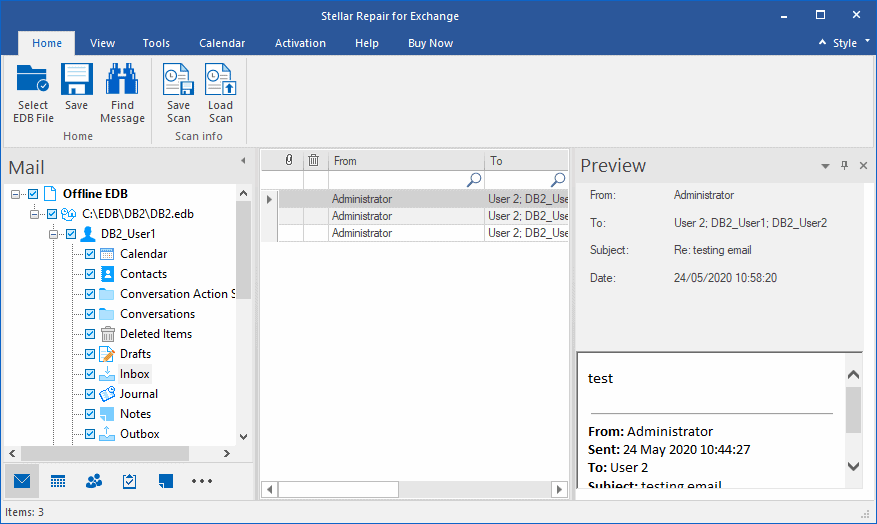
The first impression is that it has a minimalist look but very familiar to the Outlook experience. You will have the entire database structure and all the mailboxes in front of you. Another thing I have noticed while using the application is that everything is available on the screen without having to go from one window to another.
On the left-hand side of the screen, you have the EDB and mailbox structure to browse.
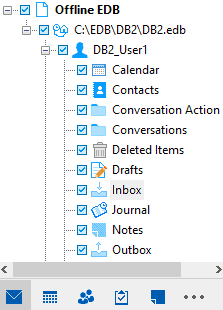
Also, at the bottom of the left-hand pane, you have the options, such as email, calendar, contacts, tasks, notes, and journal.

In the middle pane, you will find the list all the emails in the folder you select, with the nice touch of having an in-line real-time search facility in the header of each section, based on multiple criteria, such as From, To, Subject and Date.

On the right-hand side, you have the preview pane in HTML to view the content.

You can just right-click on an email and export it to formats, such as EML, MSG, PDF, and others.
Benefits of using Stellar Repair for Exchange
The application is really useful when a disaster strikes as you can use it as a recovery tool. Stellar Repair for Exchange can open corrupted Exchange Server database created in any Exchange version – from 2007 till 2019, without having an Exchange Server installed and export the data to PST and other formats.
In case the database does not mount, all you need to do is create a new database, open Stellar Repair for Exchange, and export the corrupted database directly to a new Exchange Server database.
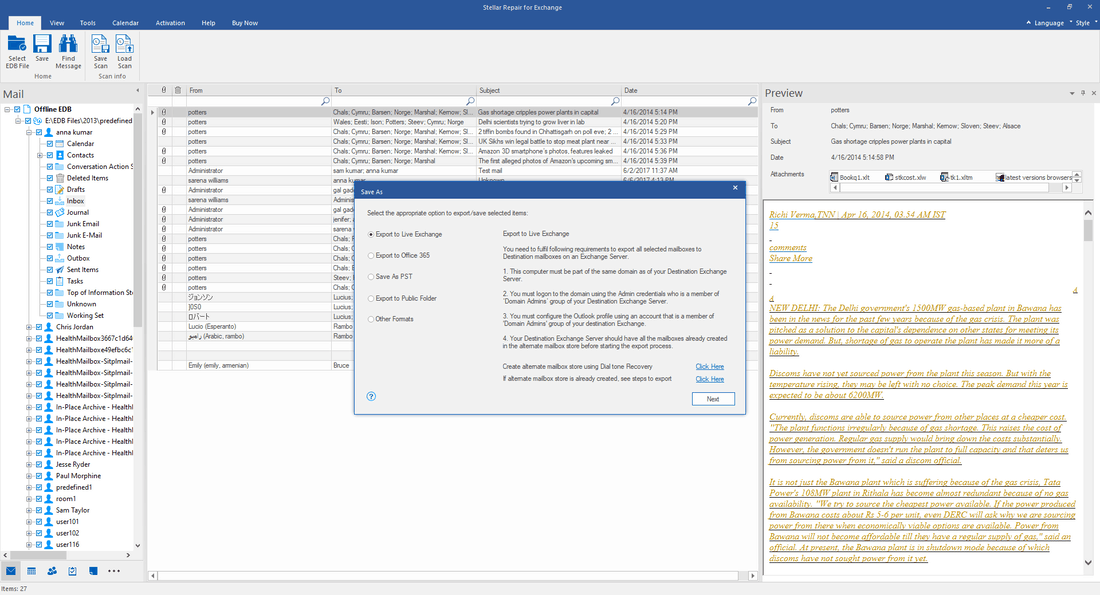
The application can easily export public folders, which by using the native tools would be a nightmare. You can also use it as a migration tool as it can export EDB data directly to an Office 365 tenant.
Stellar Repair for Exchange comes in really hand when you need to retrieve a mailbox or even a single email from the backup of a decommissioned Exchange 2007 Server. Natively, the only method to do it is by restoring the Exchange Server 2007 with the Active Directory of that time and then export to PST. With Stellar Repair for Exchange, you can simply open the file, scan it, and export the data.
For damaged databases, it may take some time to do a deep scan. But it provides an option to save the scan that can be used later. When you reopen Stellar Repair for Exchange, all you need to do is just click on ‘Load Scan’ and continue working.
The latest software version 10.0 has some features that are worth mentioning, such as the fast recovery processing when recovering a lot of mailboxes at once. This will come in very handy, especially when you have a damaged server and you need to recover about 100 mailboxes quickly. The software can process up to 4 mailboxes at a time (depending on the RAM on the exporting server/computer). This feature requires minimum 4 GB of memory and is only available when you are exporting to a live Exchange Server database, Office 365 tenant, or PST.
With Stellar Repair for Exchange, you can prioritize your mailbox recovery. When you set up the priority queue during export, it will export the important mailboxes, accordingly.
The application also features a resume mailbox recovery option. This is a feature that would come in handy, in case the export is interrupted or the application is closed. You can simply resume the recovery process and wouldn’t need to clean off and restart the recovery process.
Verdict
As said earlier, I was a bit reluctant to use third-party applications. But after using Stellar Repair for Exchange, I have changed my mind. I can say it is a must have application for any Exchange administrator as it will save your bacon in any sticky situation that you might find yourself in.
The post Stellar Repair for Exchange Review appeared first on Cybers Guards.



